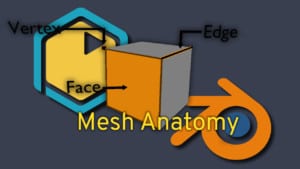King Birb’s Crown
In Edit mode we’ll explore using vertex elements to forge a crown fit for our Liege. We will also open up the Properties tab for the first time. There we can customize the colours of the object to our Excellencies taste.
For this scene we’re going to edit the shape of the cylinder in the red box and give it some colour so it can match the shadow version. To make a crown shape out of the cylinder we just need to select the object and enter edit mode. While there we can select every other vertex on the top of the object and drag them down along the z axis. This will give us a pointed crown.
Some of the UI has crept back into our viewport. On the right side is the Properties Menu. The tabs in this menu can give us information about an object and edit it’s attributes. To change the colours of our object we will look at the material ball.
On this tab you can add more materials with the plus button on the right. Once this new slot is created you can either press the material ball on the bottom left to select an existing colour or press the New button. To change the colour of this material click on the colour box and a window will appear with the colour wheel. You can either click on the wheel to choose a colour or use the sliders under the wheel to fine tune your colour.Once a colour is chosen you can apply it to faces of the object by selecting them and then pressing apply on the Material ball tab menu.
Challenges:
- Create King Birb his Crown
- Thank you Kerusu on SoundCloud for sharing this great track!