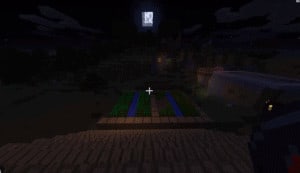Section Navigation
Introduction
This module is a guide for understanding and matching up mods in Minecraft. It teaches students how to make appropriate selections when choosing mods, and offers guidance for teachers wishing to create a learning environment with Minecraft.
Learning Goals
You can use this module to:
- help research lesson plans that use Minecraft,
- help students create fun and interesting modpacks for themselves, and
- broaden students’ perspective of what is possible in Minecraft.
Vocabulary
Vanilla - Minecraft without any mods added to it. Like ice cream without any toppings or added flavours.
Mod Types - Each mod has a theme and usually falls under a common category.
Optimize - To make a program or situation as efficient as possible.
Repository - A folder on a computer that can be accessed by the internet from a server. It stores the entirety of a project such as a game, computer program, or other type of data.
RAM (Random Access Memory) - Hardware in a computer that acts as short term memory. It holds a lot of information that a computer can use instantly when it needs it. This is very important for Minecraft as it is a RAM-intensive game.
Processor/CPU (Central Processing Unit - The “brain” of a computer. It is a piece of hardware in your computer that does all the “thinking”. Like a human brain, it has multiple parts to it that can work on multiple tasks. When a processor has more than one core, that means it can multitask more quickly.
Guiding Questions
- How do we know which mods are safe, the correct version, and from a reliable source?
- How do we check for these things?
- How do we know what mods to try or use?
Curriculum Links
This module aligns with the Technology and Computer Studies curriculums, as students will be diving deeper into creating in Minecraft, and in the process will build on their research skills, advanced computer skills, and critical thinking. They will also learn how to keep themselves safe online by discerning which files are reliable and trustworthy for use.
Materials
Internet for research
Non-Computer Activity
Have a group discussion about internet safety in relation to downloading files. Show examples of topics which have a multitude of sources and references, and talk about how it can be very difficult to navigate and find reliable sources. Ask students if they’ve ever gotten a virus from downloading something from the internet.
Computer Activity
There are a number of things to think about when choosing and acquiring mods for Minecraft. This module covers some of these topics for students to learn and build from, as well as provides helpful guidance and information for teachers. This module covers:
- Hardware Requirements,
- Internet Safety,
- Version,
- Hardware Requirements,
- Internet Safety,
- Version,
- Content, and
- Building Modpacks.
Hardware Requirements
One overarching point to keep in mind when browsing mods is the kind of computer you are running your modpack off of. Once you get beyond 15 mods, RAM requirements increase rapidly. At minimum, a computer should have a quad core processor, and 8GB of RAM. Minecraft is a RAM-intensive game. A computer with 16GB of RAM can run any amount of mods, using up to 8GB of RAM alone. At base level with 15 mods, your game needs approximately 4GB of RAM devoted to it. This can be changed easily in the Minecraft launcher:
- Go to Launch Settings and turn on JVM Arguments.
- The initial code in the highlighted line is the MAX RAM allowance.
- Change the number to 4. That’s all you need to do.
- As you add more mods, if performance begins to diminish, add 1GB until the game runs smoothly once again.
Keep in mind that your Operating System (Windows, Mac) needs at least 2.5GB to run. Never set your JVM MAX RAM allowance to the exact amount of RAM you have in your computer, always leave a buffer of 3GB. For instance, if you have 8GB of RAM, only 5GB can be allocated to Minecraft and no more.
Internet Safety
Minecraft has a many mods that come from unreliable sources. Many people have leveraged Minecraft’s popularity to create viruses, fakes, and generate ad revenue. There are a number of reputable sources, and many groups and companies trying to make Minecraft as accessible as possible. For those who have watched Minecraft grow and evolve over the years, the difference between what is credible and what isn’t is more obvious;, for those who haven’t, this primer will help get them up to speed.
CurseForge, Minecraft Forum, FTB (Feed The Beast), Direwolf20, and other sources that link to a repository of the mod author are all credible links. The Twitch Desktop App, which uses the CurseForge library, has access to an impressive number of mods, and makes it easy to browse and install mods into your game without having to browse the internet and risk safety.
If you decide to find your own mods, remember to search for the mod you want on CurseForge, and download it from there. If you end up outside of CurseForge and a download link takes you to AdFly or any other pop-up with ads, do not click anything on the ad. For AdFly, the counter and download button is in the top right corner. For others, promptly close any pop-ups that are not part of your download. For added safety, install uBlock Origin and Disconnect to any browser to remove these threats. If while using these extensions, a website alerts you to shut down these extensions, leave that website instead. Their revenue is not worth risking your own safety.
Most mod authors have a repository (usually GitHub or BitBucket) where their mods are available in multiple versions. This is important when you’re building mod packs, because many mods only go up to a certain release of Minecraft that’s widely mod-able, whereas mod creators will individually upgrade their own mods to the newest releases of Minecraft. Some versions of Minecraft are more widely moddable than others.
Version
Mod authors continually release multiple and upgraded versions for the latest version of Minecraft, and continue to work on specific versions to keep their users happy and supported.
Very stable releases of Minecraft get the most mod support. Know what version of Minecraft you are working with before beginning a modpack. One way to figure out what version to work with is to research the mods that are most interesting to you. They should all have a similar version noted.
For example; when this module was created, the latest widely used version of Minecraft for mods was Minecraft 1.10.2. This version is stable, has a multitude of mod support, and is currently the most popular for modders. This may no longer be true. If that is the case, you can often tell by looking at released versions of mods and noting what version of Minecraft they are for. If there’s a large number of mods with a released version that matches a version of Minecraft greater than 1.10.2, then the community has moved on.
Once you have the correct version of Minecraft, you need to determine the correct version of mod to use. As a rule of thumb, the most updated released version of the mod for the version of Minecraft you have decided to use is the way to go, however, you also have to match up the version of Forge. This may sound daunting, but on startup, Minecraft will alert you to which mods are compatible or not with your version of Forge.
For example: For Minecraft 1.10.2, we need Forestry version 5.2.17.368. This version matches with Forge version 12.18.3.2185.
How do we know this? Let’s find out.
As previously mentioned, at the time of this module creation, the latest widely used version of Minecraft for mods is 1.10.2. I went to Minecraft CurseForge > Projects > Mods, and searched Forestry. Under the “Files” tab, you get a very long list of files. These are all different versions of the mod, and each one represents an update to the existing mod. I changed the Game Version dropdown menu to 1.10.2 and found a version of Forestry 5.2.17.388 as a release. When you check Forge, the recommended version is 12.8.3.2185 for 1.10.2. This means that Forestry has been updated for 1.10.2 to work with the most stable version of Forge.
As a general rule, you always want to play the recommended, or released versions of a mod. Playing with versions that aren’t can create be very frustrating and even the most advanced modders will avoid them.
Content
Most mods have a main page, or an overview on CurseForge, Minecraft Forum, or possibly Reddit. These allow you to easily browse through mods. These overviews can be brief and difficult to gauge what a mod is about. DireWolf20’s Mod Spotlights series on YouTube offers brief introductions as well as complete tutorials for mods. Most mod developers ask him specifically to showcase their mods, and for good reason. To this day he is a widely trusted resource for mod knowledge. CurseForge also has a good system that sorts mods based on their theme.
There are a multitude of mod types that you can choose from and mix together. Choose what is important or fun for you and go exploring!
- Adventure: These mods create a sense of achievement through exploration and finding new things. Some have progression, where others offer new experiences in the world.
- Overhaul: These mods change an entire aspect of the game and make it different from the original game.
- Technology: These mods add access to a technology that may be available in real life or completely based on fantasy.
- Fantasy: These mods are based on magic, myths, and classic RPG games.
- Combat: These mods focus on the combat aspect of Minecraft and add, overhaul, or introduce new aspects like new weapons and armour.
- Mini-Game: These mods have a set up inside of Minecraft that’s like playing a game while playing Minecraft,
- Client Side: These mods change something for a single player, but are not visible to others when playing on a server, and do not affect anyone else. If you play on a server, your teammate or opponent does not need the mod installed for you to play.
- Server Side: These mods grant server moderators tools to control, backup, and create unique experiences to their own worlds. If a player joins the server, they likely don’t need this mod to play.
Building Modpacks
Now that we know where to find reliable, safe mods; how to choose and match versions of mods and Minecraft; and touched on how to research mods, we can begin to compile custom packs.
An important part about building modpacks is being aware that many mods have cross-compatibility, and rely on other mods to function fully. For example, Forestry does not have any power generation ability inside of it, however, relies heavily on power, and as such needs a mod that provides it. It recommends Industrial Craft 2, BuildCraft, or any mod that can generate Redstone Flux (RF). Regarding Minecraft power, there are a few types of power used universally in mods:
- Energy Units (EU) is based off of IndustrialCraft. Many mods provide support for it.
- Minecraft Joules (MJ) is based off of BuildCraft and can be converted to RF easily, and has a lot of mod support.
- Redstone Flux (RF) is based off of Thermal Expansion and because it is easy to use, it is a popular energy system used across many mods.
Besides power, there’s also an issue of mods overlapping, creating redundant content and removing space that could be used for unique mods. For example, many mods have impressive high tier tools. Two mods might have extremely similar top tier tools, and this may be the only feature that you like about one of the mods. In that case, you could replace it with a more unique mod that adds other content.
Another factor is difficulty, which means younger students may struggle with the mods if they’re too challenging, while older or more experienced students may find easy mods boring or unappealing. Applying level of study to the theme of the mods is a good way to determine what is appropriate for your audience. Technology and Science mods may have aspects covered in class, and thus would be appropriate for your students. The same goes with other themes. There are a multitude of resources on the internet that can help you make your decision, and gaining familiarity with some popular mods may help gauge as well.
When using mods, it’s easy to become confused about what is what, and where it’s from. There’s also a lot of confusion when it comes to crafting these new additions. There are two mods in particular that help gap this problem:
- WAILA (What Am I Looking At?) is a mod that shows a pop-up at the top of your screen when you look at items closely.
- JEI (Just Enough Items) is a mod that creates a library of items added by mods and allows you to view their recipes quickly. It works like Minecraft’s integrated creative menu, only better, and you don’t need to be in creative mode to see it. It will not give you the items unless you’re allowed to cheat, however.
The following module, Troubleshooting Mods, concludes the lesson.
Conclusion
This module offers theory and helpful guidance. In the next module we move on to the practical side of how to put mods together and make them work. At the end of this module series, students can create their own small mod packs of approximately 10 mods.
Resources
Additional Resources
Reddit is a great platform for getting extra help, ideas, and information. Official Reddit pages are heavily moderated and safe to use.
- The official Feed the Beast Reddit includes information about mods, modpacks, and tutorials
- The official Minecraft Reddit often mentions mods, servers, and is a great community for questions about Minecraft
Social Media Resources
- LearnToMod.com has a blog that reviews mods, and has a link to teaching and education. This is a useful tool for coordinators and teachers to get ideas for their lessons and learning about this module
- How to make a Mod is an excellent article by Plaguer that provides extensive guidance on creating mods in Minecraft and gives links to related articles