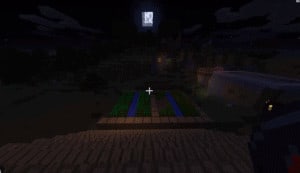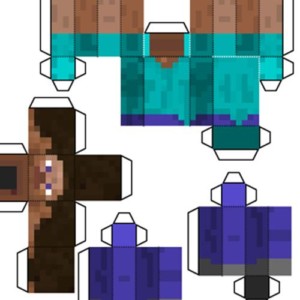Section Navigation
Introduction
This module provides guidance for teachers interested in teaching with Minecraft, and looks at how popular mods can be used.
Learning Goals
- How to use mods to create lesson plans.
- Tips and tricks for setting up a “classroom” and how to navigate the world easily.
Vocabulary
OP - Short for operator, used to identify the moderator of a server.
Admin - Short for administrator, used to identify to moderator of a server, same as op.
PVP - Player vs Player. This allows players to harm each other.
PVE - Player vs Environment. This removes the ability for players to harm each other.
Guiding Questions
- What is a mod?
Curriculum Links
This module can link to any curriculum a teacher feels appropriate. Teachers can use various mods and Minecraft content to create lessons targeted to align with any curriculum.
Materials
Internet for research
Computer Activity
Introduction Activity
Server Settings
For maximum control, begin by creating a server. This can be run off of a Local Area Network (LAN) and does not require any specific networking outside of the default settings to work. Here’s a summary of the settings that are important to a learning environment:
- pvp = true (Set to false to remove the ability for players to harm each other.)
- difficulty: 2 (Set to 0 to remove the ability for harmful mobs to spawn.)
- level-name: [name] (Changing this to the name of a saved world allows the server to load that one specifically. This is handy if you have multiple lessons within Minecraft, or different levels geared to different grade levels.)
- spawn-protection: 16 (This sets the radius of spawn protection. It works by doubling the number inserted, multiplying it by 2, and adding 1. For example, a protection value of 1 protects a 3×3 area, 2 protects a 5×5 area, 16 protects a 33×33 area, etc…)
All of these settings are inside the same directory as the minecraft_server.exe, in the file called server.properties which can be edited with Notepad (in Windows). For any setting not listed in the default generated settings, add it at the bottom and it will be added to your server the next time it runs.
The file (ops.json) is where your Minecraft name is placed to allow yourself admin commands.
There are a number of key shortcuts, tips and tricks to easily run a classroom inside of Minecraft.
In-Game Admin Commands
The following is a list of commands that can be run inside the game to control the environment:
- Change modes:
- Press t to type
- Type: /gamemode 1 or 0 (1 is creative mode, 0 is survival mode)
- Set the time:
- Press t to type
- Type: /time set 0 (for noon type in 6000, for dusk 12000, for midnight 18000)
- Toggle the weather:
- Press t to type
- Type: /toggledownfall (turns rain on or off)
- Teleport yourself to another player/student:
- Press t to type
- To teleport to a player type: /tp [your name] [player name]
- To teleport a player to you:
- Press t to type
- Type: /tp [player name] [your name]
- For example: /tp player1 player2 would teleport player1 to player2
To help remove some of the guesswork, the following is a researched guide for mods and their potential for teaching certain curriculum.
Science
These mods have a wide range levels appropriate for different ages. They are useful tools for applying lesson concepts in a controlled, safe, and interactive environment which more readily engages students.
- Thermal Dynamics/Expansion – Building machines, setting up power, using machines, controlling liquids and energy.
- Ender IO – Using items from the End to create machines, set up power and manipulate items.
- Applied Energistics 2 – Manipulating energy for machines.
- Industrial Craft 2 – Machines, energy creation and manipulation.
- BuildCraft – Energy creation, quarries, machines.
- Mekanism – Energy creation, manipulation, building and using machines.
- Nuclear Craft – Energy creation using nuclear reactors.
- PneumaticCraft – Energy creation using steam.
- Extreme Reactors – Very simple energy creation, manipulation using nuclear reactors.
- Forestry – Automated farming, DNA manipulation, biology.
- Gendustry – Advanced tool for Forestry adding more sophisticated machinery for DNA manipulation.
Technology and Programming
These mods explore principles of programming and learning to code. They expand on redstone (binary coding) and create a unique learning environment where students can apply their skills in creative ways.
- OpenComputers – Allows you to build turtles and code in minecraft.
- ComputerCraft – Allows you to build turtles and code in minecraft.
- Minefactory Reloaded – Allows for automation.
- Project Red – Advanced redstone.
Farming
These mods align with concepts from Home Economics and other practical life subjects.
- Pam’s HarvestCraft – Recipes, agriculture, cooking.
- AgriCraft – Agriculture and farming.
- Animania – Farming animals.
Arts and Creativity
Art courses that include a Minecraft environment allow for collaborative pieces, experimentation with architecture, and another connection to the Pixel Art learning module.
- DecoCraft 2 – Decorative tools for houses.
- Carpenter’s Blocks – Modular blocks that allow for greater creativity in architecture.
Optimization
These mods are good for slower/older computers that may struggle to run modded Minecraft
- BetterFPS – Improved FPS performance.
- FoamFix Lawful – Improved game performance.
Computer Activity
The “How to Choose a Mod” module includes a short list of suggested mods that connect science, technology, programming, and home economics. You can build on this and teach math, social sciences, biology… the possibilities are endless.
The following is a suggestion of how to build a Biology-themed lesson about Breeding and genetics using specific mods from Forestry and Gendustry.
The sample “classroom” provided allows students to breed bees. The mods add many different kind of bees, and using the Gendustry mod, students can make their own bees. This provides a unique teaching platform that allows students to apply their learning, and create an accessible project to present their creations.
Provide students with a project outline, where the goal is to craft a bee and prepare it for presentation. This is best done with up to 5 groups. Use your discretion as to whether creative mode is allowed for this lesson.
Tools from Forestry:
- Analyzer: Allows you to identify and break down genetic traits of a bee.
- Handheld Analyzer: A portable version of the Analyzer that gives a more in-depth look at the genetic traits. It also tracks generations and breeding possibilities.
- Centrifuge: Breaks down honeycombs to provide components to use the Handheld Analyzers.
- Database: Allows you to store previous generations of bees and keep track of generations.
- Apiary: A home where the bees work from. A princess is placed in the top slot, and a drone in the bottom slot to breed them together. You need to make sure bees have appropriate flowers and conditions for the bees to function.
Tools from Gendustry:
- Mutatron: Forces mutations and makes processes quicker.
- Genetic Sampler: Randomly selects a trait and provides the DNA sample for it.
- Genetic Imprinter: Imprints genes to bees, replacing the genes in the bee with those in a provided template.
- Genetic Transposer: Allows you to copy Genetic Templates and Genetic Samples.
- Industrial Apiary: A modifiable apiary that uses power.
Lesson
- To begin, have students look at the apiaries and review the two kinds of bees inside. Take one drone from each and bring them into the building. The manual for the Forestry mod is a really good starting point. There are also bee suits available for students who want to dabble with less docile bees.
- In the Genetic Analyzing lab, use the analyzer to analyze the bees. You can see the basic genetic differences between the bees. There are 13 genetic traits:
- Territory,
- Rain Tolerance,
- Cave Dwelling,
- Diurnal/Nocturnal,
- Fertility,
- Flower Preference,
- Climate,
- Temperature Tolerance,
- Lifespan,
- Effect,
- Humidity Tolerance,
- Production Speed, and
- Pollination Rate.
- The handheld Analyzer shows more than the big machine. Give each student a handheld analyzer and provide them with honey drops to use them. Allow them to have one of each princess and drone of the Forest and Meadows bees. Have them use their analyzer to research the bee. This is the starting point; breeding these two bees together yields a common bee that can be used to connect to almost every other bee.
- Next show them how to break the bees down in to DNA samples using the lab. To do this, place a drone in the Genetic Sampler, and view the Genetic Samples you receive from the process.
- Then you can place the trait on a genetic template using a crafting table.
- Before moving on, you can make a copy of your genetic template or samples with the Genetic Transposer by placing the created one in a top slot, and an empty template in the input. This allows you to keep copies of your creations.
- Then you can place the drone in to the Genetic Imprinter and use your Genetic Template to replace the drone’s DNA with the traits in the template.
- Using this method, students can take bees and quickly move up the ladder and begin creating their own bees. There is an example outside of a forest drone with many unique genetic traits that make them quite a “super bee”! Allow the students to analyze the bee, but do not allow them to gather samples from this bee. There are also mundane bees set up outside for students to analyze and pull traits from.
- Lead the students in to the work lab where stations have been set up for them to work.
- Give them as much time as possible to explore the genes of the bees, create new bees, and make their own genetically crafted bee.
This lesson can be taught over two class periods, with the second one for students presentations of the bees they created.
Conclusion
There are limitless possibilities when it comes to using Minecraft for teaching and learning. It’s an interactive tool that engages students and allows them to apply concepts in a creative way. Subjects such as math, programming, and science lend themselves particularly well to Minecraft, allowing students to explore these topics in a controlled and safe environment.