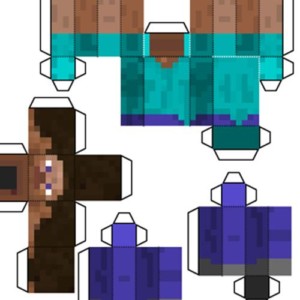Section Navigation
Introduction
In this module students will learn how to install a single, well-known mod in to Minecraft, up to advanced multiple mods. This opens up the Minecraft world to many more opportunities and potential for an extensive game. Learning how to use mods for Minecraft is an asset to coding, and builds advanced computer skills, such as working with game libraries, files, and data.
Learning Goals
By the end of this module, students will know how to use modifications for Minecraft. The process of installing mods to Minecraft provides an in-depth look at how programs work and are put together.
Vocabulary
Game library - A collection of files that contain specific code or data that are required by a game to run properly.
Main directory - The root or main folder of a game where it is installed on a computer.
.rar - A set of files that have been made smaller to allow ease of access.
.zip - A type of file format, similar to a .rar, used to compress files.
Config file - A file that contains code that changes aspects of a video game or mod.
.jar - A file prepared in the Java code language.
Version - Each distinct update to a program. Many programs are constantly updated and each updated program is a version.
Guiding Questions
- Are there things you would like to do in Minecraft that are not available?
- Would you like to learn how to automate farming, learn the theory behind trade skills, and code while playing Minecraft?
Curriculum Links
Students will learn various computer applications, languages, and technical knowledge relating to Computer Studies. There are mods that open the door to artistic expression and practice as well; especially in architecture and pixel art; mods that expose students to scientific and technological theories; and mods that introduce topics about farming and agriculture. As the themes of Minecraft mods are so extensive, students can learn about literally any subject while immersed in game play.
Materials
- Computer with internet connection
- Minecraft account – Download Minecraft
- Provided Minecraft set up – Download Asset Folder
- Knowledge of how to browse directories in windows, copy and paste files, and install files
- A selection of objects that students can modify (see Non-Computer Activity section)
Non-Computer Activity
Host a class discussion about what it means when we ‘modify’ something or ‘make a modification’. People have been making modifications to things for as long as we’ve been creating things. For example, think of fire and how the use of fire has changed since it was discovered. From fire pits to fire places to space heaters. Each change to how we used it is a modification. Or think about the evolution of phones. From the first phone, a large, clunky, cumbersome tool, to a very small, portable device, which performs many more functions than for communicating! A modification to an object might make it new, more fun, more interesting, more useful, or bridges a gap that wasn’t achieved by the original object.
Hand out random objects and ask students to modify them in some way. Then discuss how they modified the object. How did your modification change the use of the object? Did it make the object more useful or interesting? Explain that modifying an object in this way, is the same way of modifying Minecraft.
Computer Activity
Installing Your First Mod
To begin, we need a mod. For this activity we will use the Optifine Mod. This mod allows complete customization of the game graphics, and is an important mod for those with older or less powerful computers. It overhauls and optimizes the graphics of Minecraft and allows for greater control over all graphics options, which helps slower or older computers run the game faster. This mod is also the first step for many resource packs.
Step One: Acquire The Mod
Optifine is easily downloaded and always up to date with the most current version. There is a .jar file available online. Always use the most recent version of Optifine that matches your version of Minecraft. Check the version before launching Minecraft.
Step Two: Install The Mod
- Acquire the Minecraft launcher.
- Install a version of Minecraft.
- Open the optifine.jar file and install.
- After the message says “successfully installed”, open the Minecraft launcher.
- Click the arrow beside the play button and choose the version that says “Optifine”.
- Play.
Congratulations! You’ve installed your first mod!
Now we can take this one step further
In order to add most mods to Minecraft, the library and file structure needs to be modified. There are two options to do that: one is called Forge, the other is ModLoader. The ultimate preference for those using modpacks is Forge, which is what we will use.
To begin, install Forge.
- Chisel is a creative mod that allows you to change the appearance of blocks and make them look unique. This is useful for artistic and creative development.
- Forestry is an extensive mod that introduces breeding biology, tree grafting, and a multitude of advanced farming equipment. This mod is great for teaching basic biology, the importance of bees and other life, and agriculture.
- Gravestone Mod is a basic mod that makes it impossible to lose your gear. When you die your inventory is saved inside of a gravestone that you can find and reacquire after re-spawning and destroying the stone. This helps lower frustration in the game and make it more accessible.
- Journey Map is a great mod that paints a map for the player as they explore. This is good for teaching map reading, direction, and navigational skills.
- Thermal Dynamics is a great mod for teaching technology, basic electrical engineering, and allowing for automation. It can be used to tie in to programing and science-based education.
These mods are well created, optimized, and extensively covered. It is easy to learn, understand, and build with these mods.
To begin, acquire the most appropriate versions for 1.10.2. (The provided files should not yield any errors, but if you do download the incorrect version, Minecraft will tell you what version it requires.) Chisel and Thermal Dynamics require what is called a library. These are files that allow coders to make their own functions in the game. Acquire these as well:
- CMT
- COFHcore
- CodeChickenLib
Next, run Minecraft to initialize Forge:
- Open the Minecraft launcher.
- Click the arrow beside Play.
- Select the version that says “Forge”.
- Play.
Check that Minecraft says something about Forge on the main page. If it does, congratulations! Now close Minecraft.
Now, install the mods:
- Open the roaming folder by opening Documents and typing %appdata% in the search bar.
- Open the .minecraft folder.
- Open the mods folder.
- Copy and paste the mods we’ve collected to this folder including Optifine.
Run Minecraft again:
- Open the launcher.
- Click the arrow beside Play.
- Choose Forge.
- Play.
Wait while Forge initializes your mods. When it finishes loading, choose single player, create a game, and voila! Play away!
Congratulations, that’s how you mod Minecraft!
Conclusion
Allow students to play with and enjoy their new world in creative mode. Now that they know how to install mods, we can move on and explore mods for Minecraft.
The previous lesson, How to Choose a Mod, helps wade through the vast options to choose the best and most appropriate mods for learning and development.
Resources
Additional Resources
- Curseforge is a reliable source that hosts mods
- FTB (Feed the Beast) is a popular team that creates modpack repositories for ease of access
- Direwolf20 is a popular player and modder who provides tutorials on YouTube