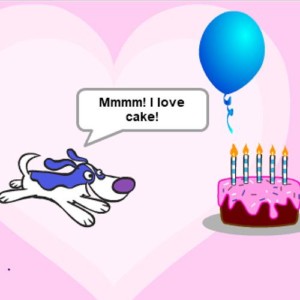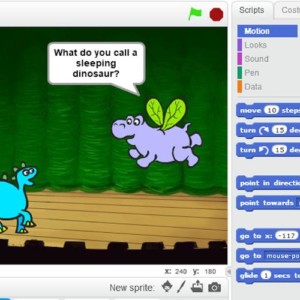Section Navigation
Introduction
Students will gain an introduction to the basic functions of Scratch through the creation of a game. Students will learn about ‘sprites’, costumes, and the use of sounds. This game is a great way to incorporate throat singing into the curriculum, as students will create sprites that throat sing with different sounds.
Students will gain an introduction to the basic functions of Scratch through the creation of a game. Students will learn about ‘sprites’, costumes, and the use of sounds. This game is a great way to incorporate throat singing into the curriculum, as students will create sprites that throat sing with different sounds.
Learning Goals
By the end of this module students will be able to create a basic animation by changing a sprite’s costume and adding sounds.
Vocabulary
Costume - One of many “frames” or alternate appearances of a sprite. Sprites can change their look to any of its costumes. They can be named, edited, created, and deleted, but every sprite must have at least one costume.
Sprites - Objects in Scratch which perform the functions controlled by scripts. They can be moved independently of the backdrop.
Stage - The background of a project and can perform functions through scripts.
X and Y Coordinates - A way of indicating location on a grid. X indicates a horizontal location and Y indicates a vertical location.
Animation - Using slightly varying images and changing them quickly to give the illusion of movement.
Guiding Questions
- What is a sprite?
- Why do developers add audio to video games?
- Does anyone know how to throat sing?
Curriculum Links
This module connects to a Social Studies and Music curriculum. Students will explore throat singing; it’s history and significance to Inuit culture. Ideally, a throat singer could visit the class and offer a lesson for students to try throat singing themselves. This module can also be connected to Technology, Computer Studies, and Animation/Arts curriculums as students will be programming a sprite to change costumes and play sounds.
Materials
- Scratch – Download Scratch
- Piskel – Download Piskel
- Throat Singing art assets – Download Assets Folder (ZIP)
- Graph paper and pencil crayons
Non-Computer Activity
Throat singing is a friendly competition game between two people. One person leads, and the other follows. They sing back and forth, changing the pace and the song until someone makes a mistake or laughs.
Originally Inuit throat singing was done by women as entertainment while the men were out hunting. It is typically done by two women who face each other. They hold each others arms or shoulders and rock back and forth. There are no written records that indicate when or where throat singing originated. Throat singing was banned by Christian priests when they arrived and this ban remained in effect until the 1980s. Throat singing is beginning to resurface in northern communities.
The following videos have excellent information and demonstrations of throat singing:
- SESQUI has a great video that explains throat singing and includes a demonstration.
- Tanya Tagaq gives a great demonstration of the different sounds in throat singing and how to make them.
Computer Activity
In this module students will program throat singer sprites in Scratch. They will use various keys to have the throat singers sing the different sounds.
Give an example
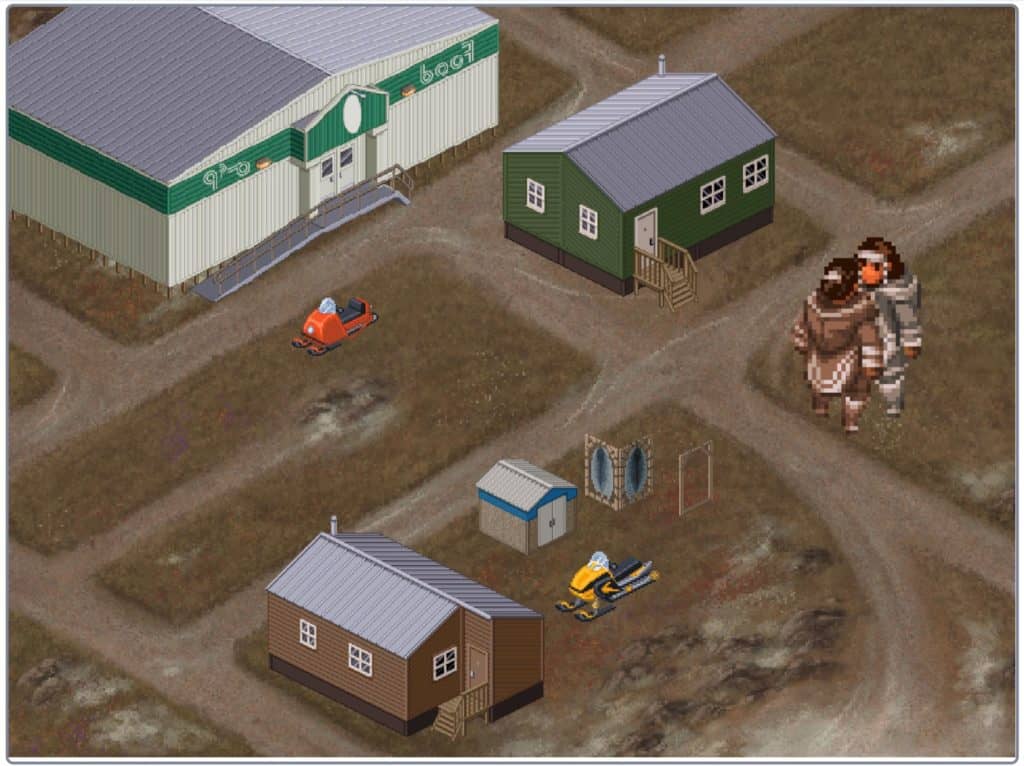
Activity
- First, delete the cat sprite by selecting the sprite in the sprite menu and clicking the “x” in the corner.
- Add the backdrop by hovering over the “Choose Backdrop” icon, clicking the upload button, and finding the backdrop in the assets folder.
- Add the houses and other sprites by hovering over the “Choose a Sprite” icon, clicking the upload button, and selecting the different assets.
- Adjust the size and position of the sprites until you are happy with the appearance of your town.
- Add the different costumes for the throat singer sprites by clicking on the costumes tab at the top left of the screen.
- Hover over the “Choose a Costume” icon on the bottom left of the screen and click the upload button. Add all the different costumes from the assets folder.
- To animate the throat singers we will flip through the different costumes quickly giving the illusion of movement.
- Drag a “when green flag clicked” event block to the stage.
- Add a “forever” loop so that the costume changes are ongoing.
- Inside the forever loop add a “next costume” block followed by a “wait” block.
- Adjusting the time in the wait block to 0.3 seconds to make the movement quicker and smoother.
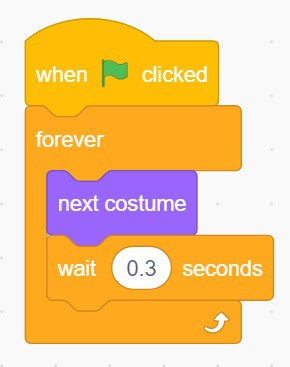
- To add sounds to the sprites, first we need to add the sound assets to the sound library.
- Click the “Sounds” tab at the top left of the screen.
- Hover over the “Choose a Sound” icon, click on the upload button, and add the five sounds from the asset folder.
- To hear the different sounds when keyboard keys are pressed, use the “when key pressed” event block followed by a “play sound” block.
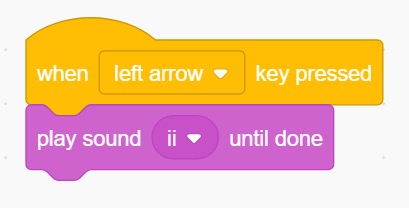
- The above script can be programmed for each sound using different keys. Test it out and see how it works.
Additional Challenge
The above activity can be modified to become a game. We will program the throat singers to tell the player which buttons to click. If the player clicks the correct button they gain a point, and if they click the wrong button they lose a point . Follow the instructions below to add the additional challenge to your project.
- Create a variable called score. This will be used to track the points the player gets from clicking the right keys.
- Begin a new script starting with a “when flag clicked” event block.
- Under the event block set the score to 0 to set the player’s starting score to 0.
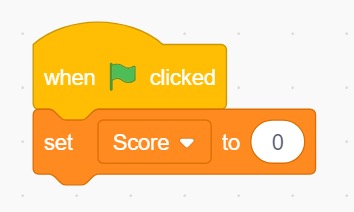
- To randomize the buttons the throat singers say, make another variable called random.
- As there are five sounds, we want the random variable to randomly pick a number between 1 and 5. Put a forever loop around this so it continues until the game ends.
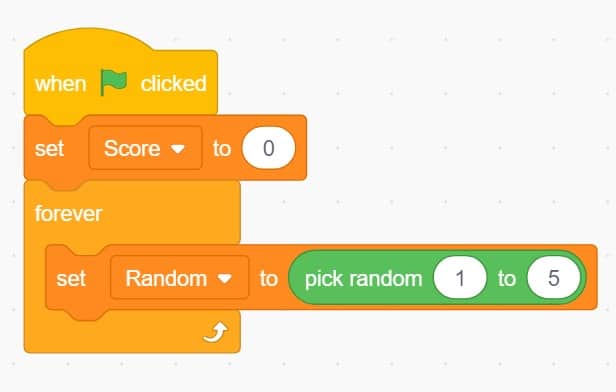
- Tell the program what to do for each number by using an if loop to check the value of the variable. Place a say block inside the forever loop.
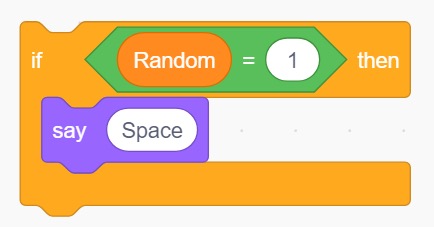
- Repeat this script for each key, making sure not to use the same number or key more than once. After making an if statement for each number, place a wait block at the end to give the player time to click the corresponding key.
- Under the scripts where we programmed the sound to play, we will add an if-else loop to check the value of the random variable.
- If the random variable matches the key that was called out, the player gets a point. If it does not match, they lose a point.
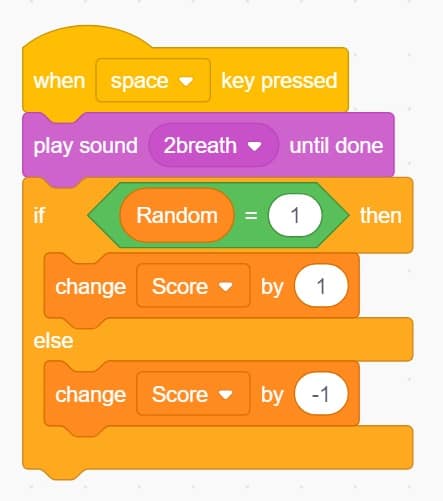
- Repeat this for all of the sounds and keys.
- Test out the game and see how it works.
Conclusion
Students can personalize their throat singing game by recording their own sounds. They can use these recordings to replace the sound assets provided.
- To record in Scratch 3, select the “sound” tab at the top left of the screen.
- Hover over the “choose a sound” icon at the bottom left and click the record option.
- In the pop up window that opens, click “record” when you are ready to make your sound, and “stop” when you are done.
- Now you can listen to the recording, re-record, adjust the length of the recording, and save. Make any adjustments, and when you are satisfied with your sound, click the “save” button, giving your file a logical name so that it is easy to find and use later.
- While in the sounds tab you can further edit your recording. You can trim the ends of the recording, adjust the speed, apply filters, adjust the volume, and play it in reverse.
- If you change the recording and are not happy with how it sounds, use the “undo” button.
Pixel art can be used to personalize the throat singing game even further. Students can use the Piskel program to create their own throat singing characters or any other characters they would like to add to the game. Students begin by creating a drawing with pencil crayons on graph paper first; then recreate it in Piskel.
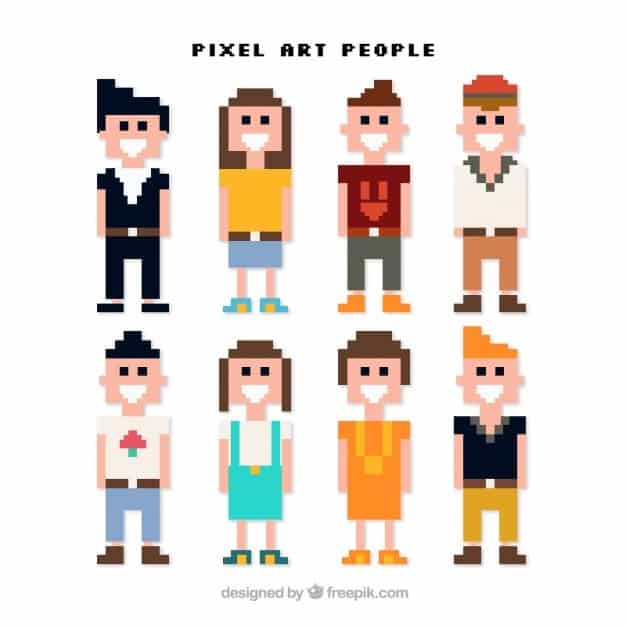
- Open Piskel. Select the pen tool and set the size to one pixel.
- Click the top square (foreground colour) at the bottom left and select a colour.
- Click on the screen to start drawing your character.
- To change colours you can change the foreground colour again, or use the colour picker to select a colour to match another colour in use.
- When you are done with your pixel art, save it as a Piskel file so it can be edited again later, then export as a PNG file. The PNG file allows a transparent background, which is ideal for sprite assets.
- This PNG file can be imported into your Scratch project.
Resources
- The Canadian Encyclopedia has a section dedicated to Inuit Vocal Games that goes into detail about throat singing.
- The Jerry Cans are a band from Iqaluit. Their songs are a mix of traditional throat singing and roots-rock, sung in Inuktitut.
- Tanya Tagaq is an Inuit throat singer – Facebook • Twitter • Website
- Becky Han is an Inuit Singer-Songwriter – Facebook • Twitter